Hello, digital explorers! Ever found yourself with a RAR file and wondered what to do with it? Well, you have two main options: convert it to another archive format or extract its original contents. Let’s dive into the jungle of archive files and see how it’s done!
Table of contents
Video guide showing how to convert rar files.
Understanding the Difference
Converting to Another Archive Format
This means changing the RAR file into a different type of compressed file, like ZIP, 7Z, or tar.gz. It’s like turning one type of fruit (say, a banana) into another (like an apple) while keeping it inside its peel.
Extracting to Original File
This is about opening the RAR file and accessing the original files inside, be it documents, images, or videos. Think of it as peeling the banana to eat the fruit inside.
- Download & install ezyZip Archive Converter – because even digital navigators need the right tools for seamless file transformation! 🔑

- Launch ezyZip & click “Select file archive to convert” – time to prep your 7Z files for a format upgrade! 🛡️

- Choose the 7Z file you wish to convert – select your archive like choosing the best gear for your digital toolkit! 🏆

- Select the output format and click “Convert” – transform your file instantly with a single click! ✨

- Click the green “Save” button to store your newly converted file – keep it safe in your digital locker! 🏆

And just like that, your RAR file is converted—quick, effortless, and ready for use in its new format! 🚀📂
How To Convert RAR to Another Archive Format
Using ezyZip Archive Converter
Need to convert your RAR files effortlessly? ezyZip Archive Converter makes it quick and seamless—no complicated tools, just smooth file transformation! 🚀📂
- Download & install ezyZip Archive Converter – because even digital explorers need the right tools for an easy file upgrade! 🔑

- Launch ezyZip & click “Select file archive to convert” – time to prep your RAR files for a format switch! 🛡️

- Choose the RAR file you wish to convert – select your archive like picking the perfect gear for your digital toolkit! 🏆

- Select the output format and click “Convert” – transform your file instantly with just one click! ✨

- Click the green “Save” button to store your newly converted file – keep it safe and ready for use! 🏆

And just like that, your ZIP file is converted—quick, effortless, and ready for use in its new format! 🚀📂
Using WinRAR
-
Download and Install WinRAR: Swing on over again to the official WinRAR website and snag the software.

-
Open WinRAR and Locate your file: Launch the software and navigate to your RAR file. Then, locate where the RAR file you want to convert is stored.

-
Select & Convert: From the toolbar select ‘Tools’ then click ‘Convert archives’ and hit ‘Compression’, and pick your desired format (ZIP, 7Z, etc.). Click ‘OK’ and follow the prompts as shown. It’s like choosing which fruit smoothie you want!






Using ezyZip Converter
-
Visit ezyZip: Head over to ezyZip’s RAR to ZIP converter.

-
Upload & Convert: Click ‘Select rar file to convert’ and select your RAR file. Let ezyZip do its magic, and then download the converted file.



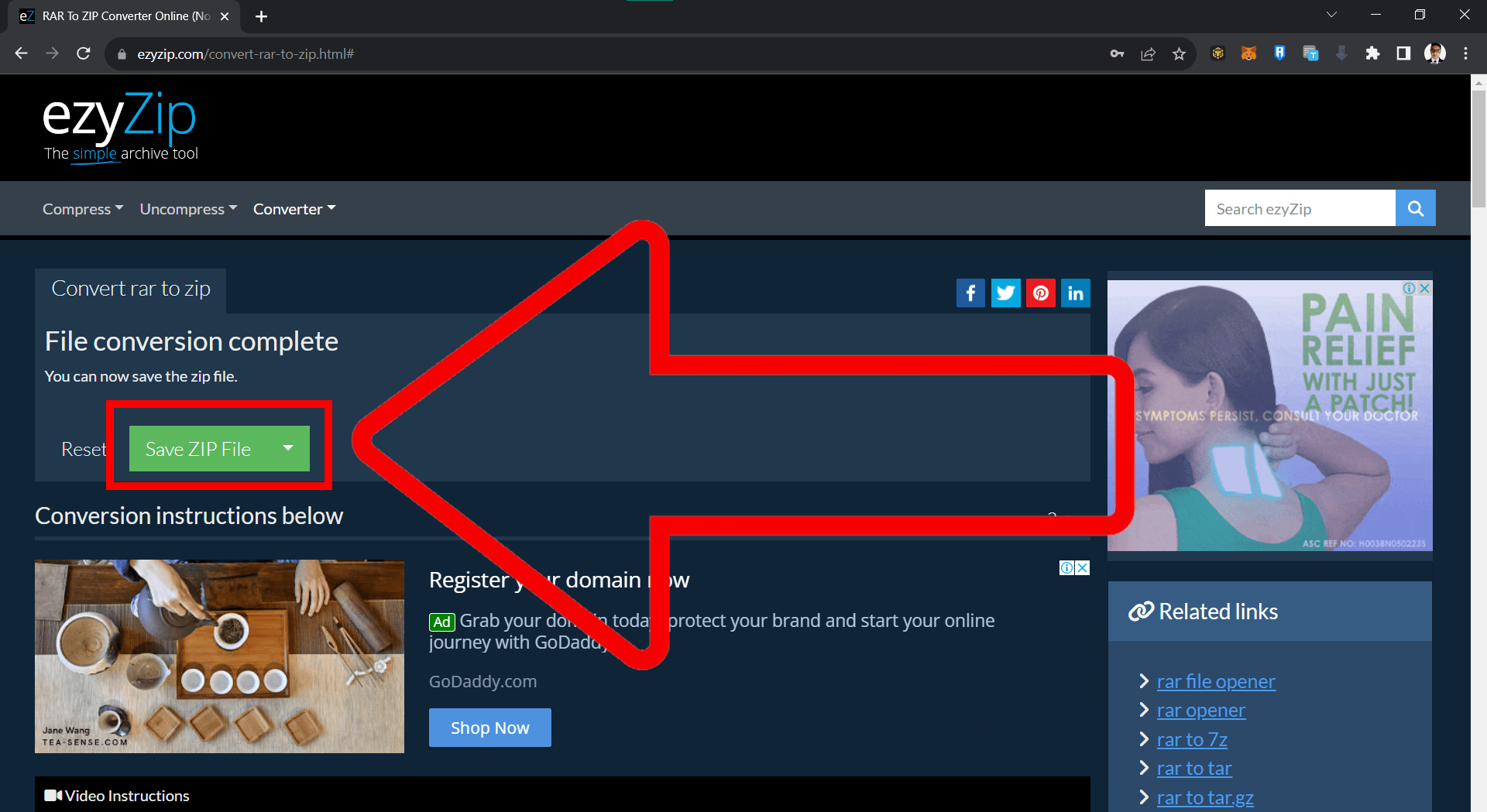


How To Extract Original Files from RAR
Using WinRAR
-
Open in WinRAR: Launch WinRAR and find your RAR file. Then, locate the directory where your rar file is located.

-
Extract: Right-click the RAR file and select ‘Extract to a specified folder’. The original files will appear in the chosen location, ready for you to access.



Using ezyZip Converter for Specific File Types
-
Visit ezyZip: For example, if you want to extract only PDFs, go to ezyZip’s RAR to PDF converter.

-
Upload & Extract: Click ‘Select rar file to convert’ and select your RAR file. ezyZip will filter and show only the PDF files in the listing. Download the ones you need.





Conclusion
Whether you’re converting RAR files to another format or extracting their original contents, the process is straightforward with the right tools. Remember, in the digital jungle, it’s always good to have a monkey guide like this to show you the ropes (or vines)! 🍌

